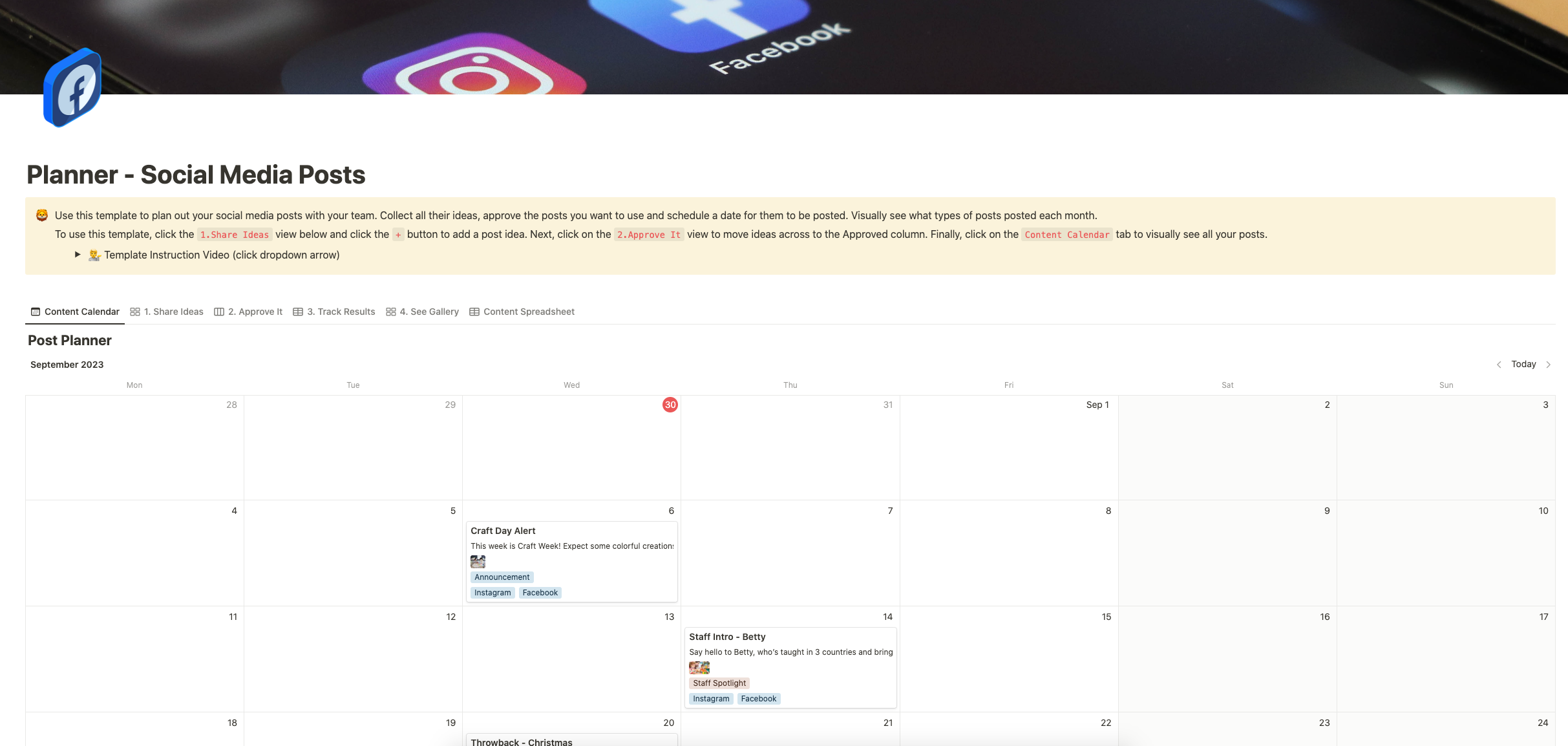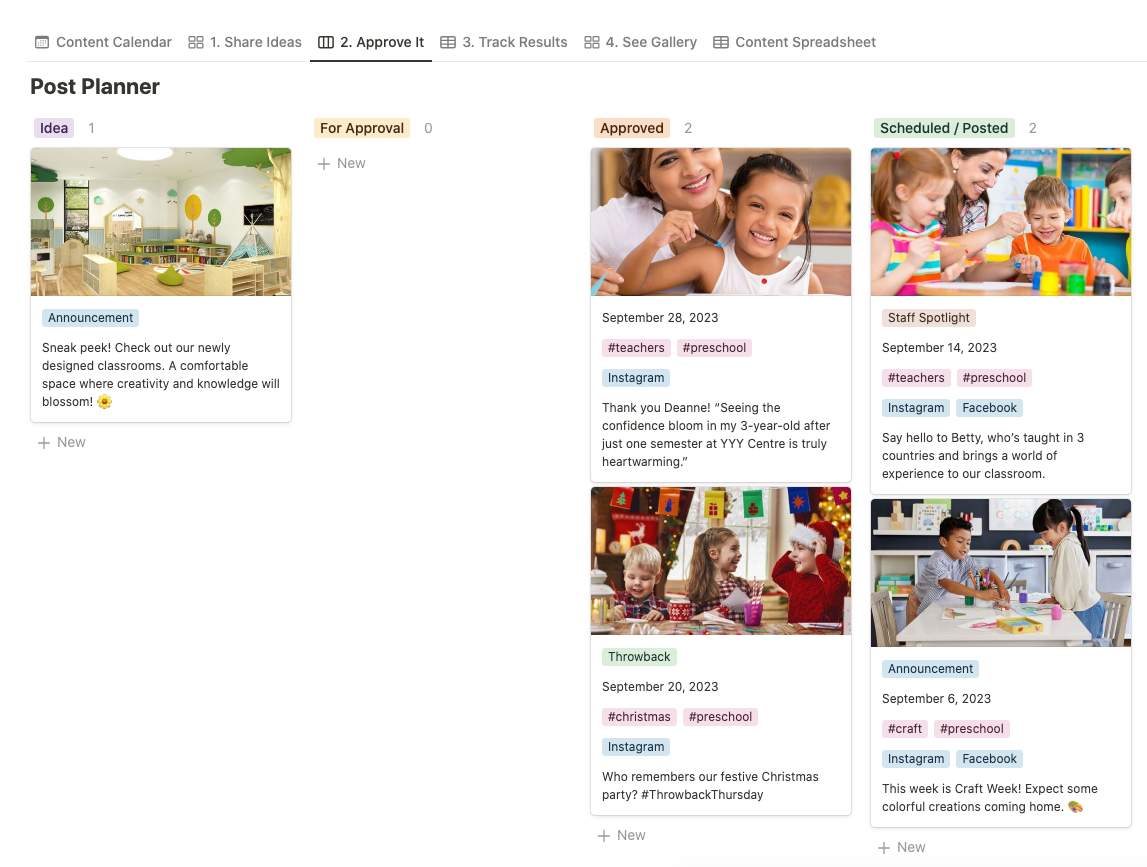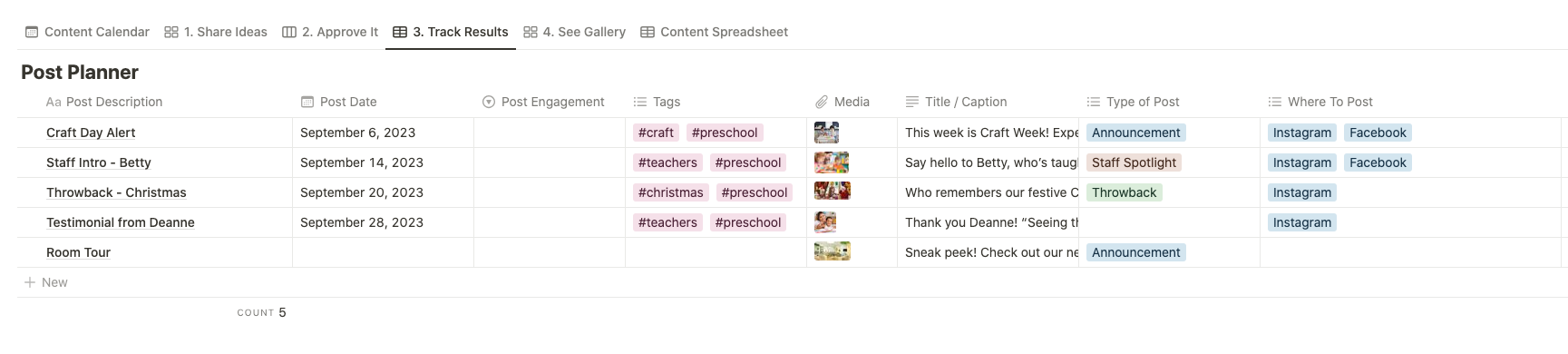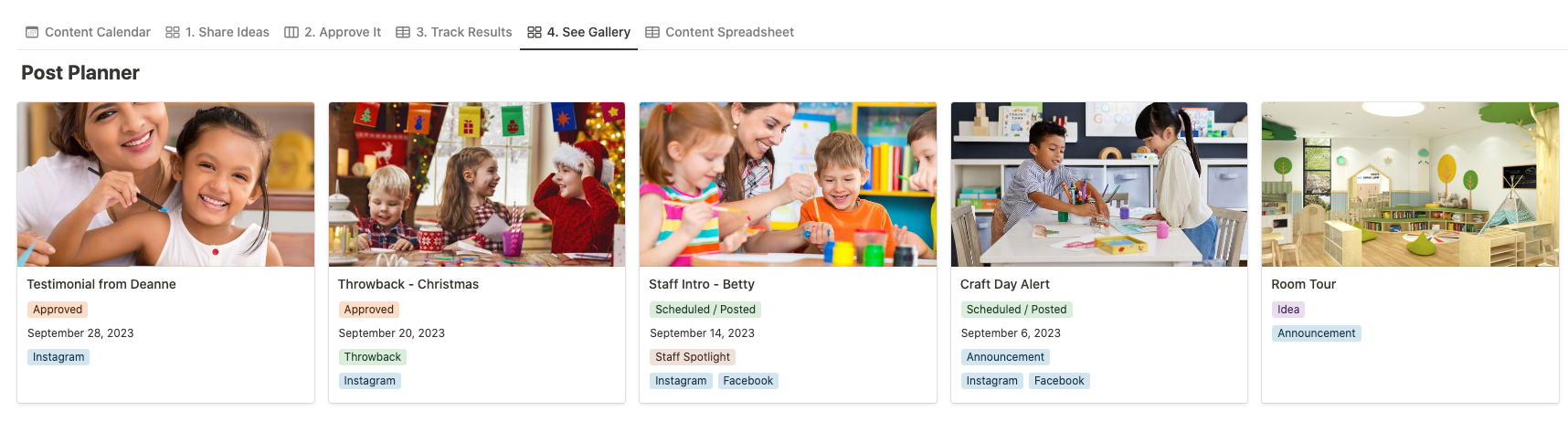Notion Social Media Post Planner For Preschools
Introducing the Social Media Post Planner Notion template, specifically designed for preschools and kindergartens. This template is your ultimate tool to streamline, organize, and enhance your social media planning process.
Key Features
- Collaborative Planning: Gather ideas from your team, ensuring a diverse range of posts that resonate with your audience.
- Approval System: Easily move ideas to the ‘Approved’ column, ensuring only the best content goes live.
- Visual Content Calendar: Get a bird’s eye view of your monthly posts, ensuring consistent engagement with your audience.
- User-Friendly Interface: With a simple and intuitive design, even those new to Notion can jump right in!
How It Works
- Share Ideas: Click on the ‘Share Ideas’ view and hit the + button to add a post idea.
- Approve It: Navigate to the ‘Approve It’ view to move ideas to the ‘Approved’ column.
- Visualize: Head over to the ‘Content Calendar’ tab to see all your scheduled posts at a glance.
Why Choose This Template?
- Tailored for Preschools/Kindergartens: This template understands the unique needs of preschools and kindergartens, ensuring your content resonates with parents and guardians.
- All-in-One Solution: From ideation to scheduling, manage every aspect of your social media in one place.
- Enhance Team Collaboration: Ensure everyone’s voice is heard, leading to diverse and engaging content.
Before Purchase
What you need before purchase:
- Basic knowledge of how to use Notion
- Paid Notion account if you’re looking to add lots of content to your template / Notion account (sign up here). Not much content? You’re able to use their free account.
After purchase, you’ll be able to view the template immediately. The template can be added to your Notion account by:
- Click on the template download link in Gumroad
- When viewing the Notion template, click on the “Duplicate” link in the top-right of your screen
- The template will now be available in your own Notion account